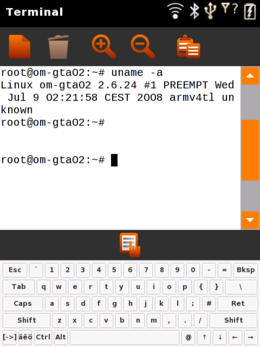Switching Keyboards on Om 2007.2
From Openmoko
(Added swithing back to original keypad) |
(→Switch Keypad) |
||
| Line 24: | Line 24: | ||
KP_17 = W;X;Y;Z;9[code] | KP_17 = W;X;Y;Z;9[code] | ||
| − | == | + | ==Matchbox keyboard== |
| − | + | Another keyboard is available: matchbox-keyboard. It is a full QWERTY keyboard. This howto is based on a blog entry which can be found [http://www.ginguppin.de/node/15 here] | |
| + | |||
| + | ===What does the keyboard look like?=== | ||
| + | |||
| + | [[Image:Complete_QWERTY_Keyboard_On_The_Freerunner_screenshot.png|none|thumb|260px|Screenshot of the keyboard applet]] | ||
| + | |||
| + | ===Considerations=== | ||
| + | |||
| + | Pros: | ||
| + | * All keys can be generated | ||
| + | * Takes up less space than the keypad (multitap-pad), leaving more space for the application | ||
| + | |||
| + | Cons: | ||
| + | * You pretty much have to use a stylus. With difficulty you can hit keys with the corner of a fingernail. | ||
| + | |||
| + | |||
| + | ===How to install it?=== | ||
| + | |||
| + | If you use a ScaredyCat release (http://buildhost.automated.it/OM2007.2/), use the following: | ||
opkg remove -force-depends multitap-pad | opkg remove -force-depends multitap-pad | ||
| Line 33: | Line 51: | ||
opkg install matchbox-keyboard-applet | opkg install matchbox-keyboard-applet | ||
| − | + | Otherwise, you'll have to download the ipk files from [http://www.ginguppin.de/files/keyboard-ipk.tar.bz2 here]. Assuming you have a working internet connection on your Freerunner, you can do the following: | |
| − | - | + | |
| − | + | cd /tmp | |
| − | ---- | + | mkdir matchbox-keyboard |
| + | wget http://www.ginguppin.de/files/keyboard-ipk.tar.bz2 | ||
| + | tar -jxf keyboard-ipk.tar.bz2 | ||
| + | opkg remove -force-depends multitap-pad | ||
| + | opkg install matchbox-keyboard-inputmethod*.ipk | ||
| + | opkg install matchbox-keyboard-im*.ipk | ||
| + | opkg install matchbox-keyboard-applet*.ipk | ||
| + | cd .. | ||
| + | rm -rf matchbox-keyboard | ||
| + | |||
| + | ===How to add a keyboard toggle button=== | ||
| + | |||
| + | To add a button to enable showing / hiding the keyboard, edit <tt>/etc/matchbox/session</tt>. In the list of applets after <tt>--end-applets</tt>, add <tt>keyboard</tt>, and restart your X server | ||
| + | |||
| + | ===How to switch between matchbox-keyboard and multitap-pad=== | ||
| + | |||
If you want to keep the multitap keyboard, but also be able to start up the matchbox-keyboard, you can follow these ugly instructions: | If you want to keep the multitap keyboard, but also be able to start up the matchbox-keyboard, you can follow these ugly instructions: | ||
First you must install matchbox-keyboard. | First you must install matchbox-keyboard. | ||
| − | + | opkg install matchbox-keyboard | |
Do the following (from the terminal or an ssh session with DISPLAY=:0.0): | Do the following (from the terminal or an ssh session with DISPLAY=:0.0): | ||
| − | + | killall multitap-pad | |
| − | + | matchbox-keyboard > /dev/null 2>&1 & | |
(If you type the above commands with multitap, you have to leave off the redirection of matchbox-keyboard output, since several of the keys you need are missing.) | (If you type the above commands with multitap, you have to leave off the redirection of matchbox-keyboard output, since several of the keys you need are missing.) | ||
Revision as of 04:31, 20 July 2008
Contents |
Fix Default
To add/change the key layout on the default keypad (I added a > and a / to the 1 key), edit /etc/multitap-pad/im-multipress.conf
[keys] KP_0 = +;=;/;\\ KP_1 = .;,;/;>;-;?;!;@;:;(;) KP_2 = a;b;c;2 KP_3 = d;e;f;3 KP_4 = g;h;i;4 KP_5 = j;k;l;5 KP_6 = m;n;o;6 KP_7 = p;q;r;s;7 KP_8 = t;u;v;8 KP_9 = w;x;y;z;9 KP_10 = A;B;C;2 KP_11 = D;E;F;3 KP_12 = G;H;I;4 KP_13 = J;K;L;5 KP_14 = M;N;O;6 KP_15 = P;Q;R;S;7 KP_16 = T;U;V;8 KP_17 = W;X;Y;Z;9[code]
Matchbox keyboard
Another keyboard is available: matchbox-keyboard. It is a full QWERTY keyboard. This howto is based on a blog entry which can be found here
What does the keyboard look like?
Considerations
Pros:
- All keys can be generated
- Takes up less space than the keypad (multitap-pad), leaving more space for the application
Cons:
- You pretty much have to use a stylus. With difficulty you can hit keys with the corner of a fingernail.
How to install it?
If you use a ScaredyCat release (http://buildhost.automated.it/OM2007.2/), use the following:
opkg remove -force-depends multitap-pad opkg install matchbox-keyboard-inputmethod opkg install matchbox-keyboard-im opkg install matchbox-keyboard-applet
Otherwise, you'll have to download the ipk files from here. Assuming you have a working internet connection on your Freerunner, you can do the following:
cd /tmp mkdir matchbox-keyboard wget http://www.ginguppin.de/files/keyboard-ipk.tar.bz2 tar -jxf keyboard-ipk.tar.bz2 opkg remove -force-depends multitap-pad opkg install matchbox-keyboard-inputmethod*.ipk opkg install matchbox-keyboard-im*.ipk opkg install matchbox-keyboard-applet*.ipk cd .. rm -rf matchbox-keyboard
How to add a keyboard toggle button
To add a button to enable showing / hiding the keyboard, edit /etc/matchbox/session. In the list of applets after --end-applets, add keyboard, and restart your X server
How to switch between matchbox-keyboard and multitap-pad
If you want to keep the multitap keyboard, but also be able to start up the matchbox-keyboard, you can follow these ugly instructions:
First you must install matchbox-keyboard.
opkg install matchbox-keyboard
Do the following (from the terminal or an ssh session with DISPLAY=:0.0):
killall multitap-pad matchbox-keyboard > /dev/null 2>&1 &
(If you type the above commands with multitap, you have to leave off the redirection of matchbox-keyboard output, since several of the keys you need are missing.)
Caveats: When you start the matchbox-keyboard, it stays up all the time. This will (among other things) prevent you from unlocking, since the keyboard covers the openmoko logo at the bottom of the lock screen. You will need to:
- nohup multitap-pad -d &
- killall matchbox-keyboard
to close it down, and at least get the matchbox keyboard going again. You should do that any time you're going to leave the neo alone for any length of time, so you can unlock it later.
To make sure you don't end up removing all your keyboard input capability, you can create a new .desktop file in /usr/share/applications/ for starting and closing the keyboard. This is pretty easy to do by copying and editing an existing .desktop file.
Switch back to the original Openmoko keypad
If you for whatever reason need to switch back, here are the steps:
opkg remove matchbox-keyboard-inputmethod matchbox-keyboard-im matchbox-keyboard-applet opkg install multitap-pad
Comment or delete the following lines in /etc/gtk-2.0/gtk.immodules :
#"/usr/lib/gtk-2.0/2.10.0/immodules/libmb-im-invoker.so" #"matchbox-im-invoker" "Virtual Keyboard" "" "" "*"
Now restart the xserver:
/etc/init.d/xserver-nodm restart