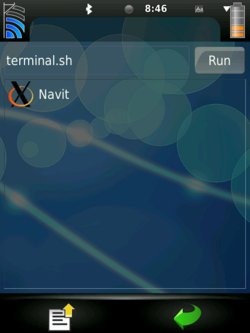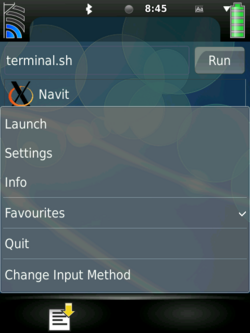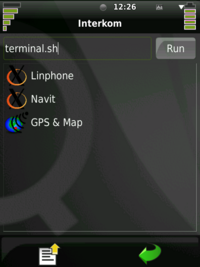QX
From Openmoko
m |
|||
| Line 2: | Line 2: | ||
* [[Navit]] | * [[Navit]] | ||
* [[Linphone]] | * [[Linphone]] | ||
| − | under Qt Extended. You can start applications that need the X-Server with the following steps in [[QtMoko]]: | + | under Qt Extended. |
| + | |||
| + | == Starting Applications == | ||
| + | You can start applications that need the X-Server with the following steps in [[QtMoko]]: | ||
# Open Main Menu by clicking on the green Q-Topia "Q"-Box. | # Open Main Menu by clicking on the green Q-Topia "Q"-Box. | ||
# Open Applications (4 Boxes, red, yellow, green, blue) | # Open Applications (4 Boxes, red, yellow, green, blue) | ||
| Line 10: | Line 13: | ||
# Select "Launch" to start application | # Select "Launch" to start application | ||
With the AUX-Button you can exit the X-Server environment without quitting the application. | With the AUX-Button you can exit the X-Server environment without quitting the application. | ||
| + | == Screenshots == | ||
{| cellspacing="0" class="sortable wikitable" border="0" style="font-size: 85%; text-align: left; width: auto; background:#CCCCC;" | {| cellspacing="0" class="sortable wikitable" border="0" style="font-size: 85%; text-align: left; width: auto; background:#CCCCC;" | ||
|- | |- | ||
| Line 18: | Line 22: | ||
|- | |- | ||
|} | |} | ||
| + | |||
| + | ==QX Favorites== | ||
| + | [[Image:qxfavorites.png|200px|thumb|Favorites in QX with Linphone-icon added]] | ||
| + | |||
| + | [[QX]] is the X-Server in QtMoko you can add favorites to the QX-Menu too by manual editing the files in: | ||
| + | /opt/qtmoko/etc/qx | ||
| + | The file | ||
| + | favourites.conf | ||
| + | detemines the list of application you will see after starting [[QX]]. The file looks like this: | ||
| + | [Apps] | ||
| + | list=navit, tangogps | ||
| + | The applicationsnames must exist and need an entry in the <tt>profiles.conf</tt> file. | ||
| + | The file | ||
| + | profiles.conf | ||
| + | defines the QX-settings for the application. E.g. navit needs the GPS-daemon to be started and the auto-dim function of the display is disabled. These settings can be defined for the applications individually. The file contain profile records like the following for <tt>tangogps</tt> and <tt>navit</tt>: | ||
| + | |||
| + | [tangogps] | ||
| + | antidim=true | ||
| + | antisuspend=true | ||
| + | gps=true | ||
| + | init=gpsd /dev/ttySAC1 | ||
| + | kbd=false | ||
| + | qvga=false | ||
| + | rotate=false | ||
| + | wm=true | ||
| + | |||
| + | [navit] | ||
| + | antidim=true | ||
| + | antisuspend=true | ||
| + | gps=true | ||
| + | init=gpsd /dev/ttySAC1 | ||
| + | kbd=false | ||
| + | qvga=false | ||
| + | rotate=false | ||
| + | wm=true | ||
| + | |||
| + | ===Add to QX-Favourites=== | ||
| + | You have installed or programmed an application with the name <tt>myapp</tt>. Test the application in the QX-terminal if it works properly. Now we add this application <tt>myapp</tt> to the application list in <tt>favourites.conf</tt>. We do this e.g. with vi: | ||
| + | # vi /opt/qtmoko/etc/qx/favourites.conf | ||
| + | |||
| + | The file look like this (press "I" for switching to INSERT mode): | ||
| + | |||
| + | [Apps] | ||
| + | list=navit, tangogps, myapp | ||
| + | |||
| + | add lines press ESC and :w for "write to file" and ":q" for "quit VI". | ||
| + | Now we have to add a profile record for <tt>myapp</tt> in file <tt>profiles.conf</tt>. We do this e.g. with vi: | ||
| + | # vi /opt/qtmoko/etc/qx/profiles.conf | ||
| + | The file is depended on your settings could look like this and e.g. the following lines (press "I" for switching to INSERT mode): | ||
| + | |||
| + | [myapp] | ||
| + | antidim=false | ||
| + | antisuspend=true | ||
| + | gps=false | ||
| + | init= | ||
| + | kbd=false | ||
| + | qvga=false | ||
| + | rotate=false | ||
| + | wm=false | ||
| + | |||
| + | Then press "ESC" and ":w" for "write to file" and ":q" for "quit VI". | ||
| + | |||
| + | ===Remove QX-Favorites=== | ||
| + | You just have to remove the application name from the list of applications in: | ||
| + | /opt/qtmoko/etc/qx/favorites.conf | ||
| + | You do not need to remove the application profile for your application in <tt>profiles.conf</tt>. | ||
[[Category:Qt based distributions]] | [[Category:Qt based distributions]] | ||
Revision as of 10:44, 27 November 2010
QX is a X-Server that runs under Qt Extended. Especially in the distribution QtMoko it is used to run applications like:
under Qt Extended.
Contents |
Starting Applications
You can start applications that need the X-Server with the following steps in QtMoko:
- Open Main Menu by clicking on the green Q-Topia "Q"-Box.
- Open Applications (4 Boxes, red, yellow, green, blue)
- Scroll down and open QX
- Select the application that needs the X-Server (e.g. Navit)
- Click on the white Paper Icon on the bottom left to open the context menu of the QX application.
- Select "Launch" to start application
With the AUX-Button you can exit the X-Server environment without quitting the application.
Screenshots
QX Favorites
QX is the X-Server in QtMoko you can add favorites to the QX-Menu too by manual editing the files in:
/opt/qtmoko/etc/qx
The file
favourites.conf
detemines the list of application you will see after starting QX. The file looks like this:
[Apps] list=navit, tangogps
The applicationsnames must exist and need an entry in the profiles.conf file. The file
profiles.conf
defines the QX-settings for the application. E.g. navit needs the GPS-daemon to be started and the auto-dim function of the display is disabled. These settings can be defined for the applications individually. The file contain profile records like the following for tangogps and navit:
[tangogps] antidim=true antisuspend=true gps=true init=gpsd /dev/ttySAC1 kbd=false qvga=false rotate=false wm=true [navit] antidim=true antisuspend=true gps=true init=gpsd /dev/ttySAC1 kbd=false qvga=false rotate=false wm=true
Add to QX-Favourites
You have installed or programmed an application with the name myapp. Test the application in the QX-terminal if it works properly. Now we add this application myapp to the application list in favourites.conf. We do this e.g. with vi:
# vi /opt/qtmoko/etc/qx/favourites.conf
The file look like this (press "I" for switching to INSERT mode):
[Apps] list=navit, tangogps, myapp
add lines press ESC and :w for "write to file" and ":q" for "quit VI". Now we have to add a profile record for myapp in file profiles.conf. We do this e.g. with vi:
# vi /opt/qtmoko/etc/qx/profiles.conf
The file is depended on your settings could look like this and e.g. the following lines (press "I" for switching to INSERT mode):
[myapp] antidim=false antisuspend=true gps=false init= kbd=false qvga=false rotate=false wm=false
Then press "ESC" and ":w" for "write to file" and ":q" for "quit VI".
Remove QX-Favorites
You just have to remove the application name from the list of applications in:
/opt/qtmoko/etc/qx/favorites.conf
You do not need to remove the application profile for your application in profiles.conf.