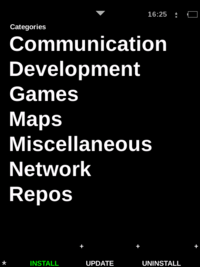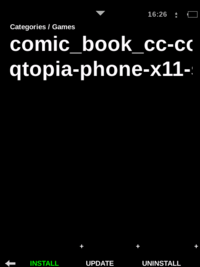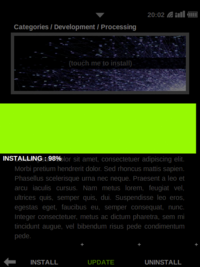Om 2008 Installer
From Openmoko
William Lai (Talk | contribs) |
William Lai (Talk | contribs) |
||
| Line 17: | Line 17: | ||
==Download & Install == | ==Download & Install == | ||
'''Installer''' uses a WiFi or USB network connection to connect to repositories. | '''Installer''' uses a WiFi or USB network connection to connect to repositories. | ||
| + | |||
| + | ===Instructions=== | ||
'''[1]''' Connect to a WiFi network in the '''Settings''' application, or manually connect to a USB network connection before proceeding to '''Installer''. | '''[1]''' Connect to a WiFi network in the '''Settings''' application, or manually connect to a USB network connection before proceeding to '''Installer''. | ||
| Line 29: | Line 31: | ||
| − | == | + | ==Sharing Applications== |
| − | + | Sharing applications amongst users and developers is fun and simple using the [[Openmoko Repository]]. Anyone can upload applications or even their own repository to the Openmoko Repository to share with fellow Neo owners. | |
| + | |||
| + | ===Repository Resources=== | ||
| + | * [http:/downloads.openmoko.org/openmoko-repository Openmoko Repository] | ||
| + | * | ||
== Reference == | == Reference == | ||
Revision as of 08:29, 5 August 2008
Om 2008
- Presentation
- Tips & tricks
- Keyboard guide
- Package manager
- Location sharing
Contents |
Introduction
Installer is a tool for installing, updating and uninstalling programs on your Neo.
Download & Install
Installer uses a WiFi or USB network connection to connect to repositories.
Instructions
'[1] Connect to a WiFi network in the Settings application, or manually connect to a USB network connection before proceeding to Installer.
[2] In Installer, press the INSTALL button from the bottom bar to view a list of Categories. This is also the default page of the Installer application.
[3] Select a Category from the category list, then select a package to install.
[4] In the package information page, press the image box and confirm to begin.
[5] Once the progress bar shows Done, you will return to the Installer default page. Installation is then complete.
Sharing Applications
Sharing applications amongst users and developers is fun and simple using the Openmoko Repository. Anyone can upload applications or even their own repository to the Openmoko Repository to share with fellow Neo owners.
Repository Resources
- [http:/downloads.openmoko.org/openmoko-repository Openmoko Repository]
Reference
[1] Assassin project - http://code.google.com/p/om-assassin/
[2] Diversity project - http://diversity.projects.openmoko.org/