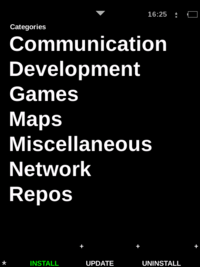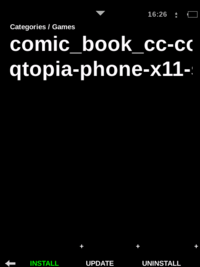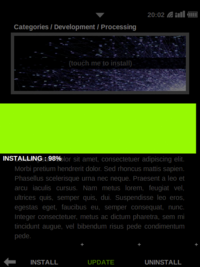Om 2008 Installer
From Openmoko
William Lai (Talk | contribs) |
William Lai (Talk | contribs) |
||
| Line 15: | Line 15: | ||
[[Image:Om2008 installer2.png|200px|thumb|install application]] | [[Image:Om2008 installer2.png|200px|thumb|install application]] | ||
|} | |} | ||
| − | ==Download | + | ==Download & Install == |
| + | |||
| + | '''Installer''' uses a WiFi or USB network connection to connect to repositories. | ||
| + | To download and install applications: | ||
| + | |||
| + | [1] Pressing the '''INSTALL''' button from the bottom bar, will take you to a list of Categories. This is also the default page of the Installer application. | ||
| + | |||
| + | [2] Select a Category from the category list. | ||
| + | |||
| + | [3] Select a package to install | ||
| + | |||
| + | [4] In the package information page, press the image box to begin download | ||
| + | |||
| + | [5] Wait as your package is downloaded and installed. When the progress bar shows '''Done''' you will return to the Installer default page and your installation is complete. | ||
| + | |||
| − | |||
====Download programs from wifi==== | ====Download programs from wifi==== | ||
Revision as of 08:14, 5 August 2008
Om 2008
- Presentation
- Tips & tricks
- Keyboard guide
- Package manager
- Location sharing
Contents |
Introduction
Installer is a tool for installing, updating and uninstalling programs on your Neo.
Download & Install
Installer uses a WiFi or USB network connection to connect to repositories. To download and install applications:
[1] Pressing the INSTALL button from the bottom bar, will take you to a list of Categories. This is also the default page of the Installer application.
[2] Select a Category from the category list.
[3] Select a package to install
[4] In the package information page, press the image box to begin download
[5] Wait as your package is downloaded and installed. When the progress bar shows Done you will return to the Installer default page and your installation is complete.
Download programs from wifi
While you turn on Installer function, Neo will start to search Wifi singnals and connect to repository server automatically. If Installer can't find Wifi, an error message will shown on Neo.
Download programs via usb cable
If you can't use wifi to download programs, you should download programs via usb cable.
Everyone can share applications via repository server. If you want to share your applicaion, please visit this page.
Reference
[1] Assassin project - http://code.google.com/p/om-assassin/
[2] Diversity project - http://diversity.projects.openmoko.org/