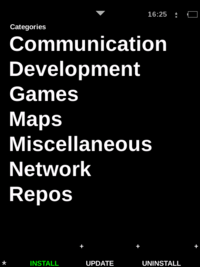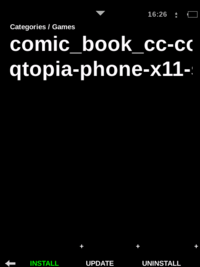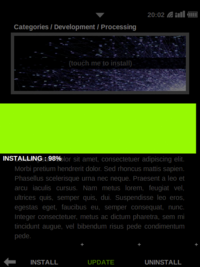Om 2008 Installer
From Openmoko
| Line 39: | Line 39: | ||
=== Installer Tech. Features === | === Installer Tech. Features === | ||
| − | * When Installer has been launched, it will actually try to | + | * When Installer has been launched, it will actually try to detect repositories you installed. It will takes some time if your network condition is not so good. |
* Please run Installer with good network condition and good power supply. | * Please run Installer with good network condition and good power supply. | ||
** According to this using USB connection is recommended. | ** According to this using USB connection is recommended. | ||
| Line 46: | Line 46: | ||
* Installer will refresh all the packages meta-data for every two days. | * Installer will refresh all the packages meta-data for every two days. | ||
* When running Installer, it will also launch packagekitd automatically, in which will lock the libopkg for synchronization issues, if you want to use opkg. You may terminate Installer and killall packagekitd. | * When running Installer, it will also launch packagekitd automatically, in which will lock the libopkg for synchronization issues, if you want to use opkg. You may terminate Installer and killall packagekitd. | ||
| + | * Installer is a specialized GUI front-end of [http://packagekit.org/ Packagekit] over DBus interface. | ||
| + | ** If you are very geek, you actually can talk with Packagekit through DBus. | ||
| + | * The default Packagekit backend on Neo is [[opkg]], but not have to be opkg. | ||
| + | |||
== Reference == | == Reference == | ||
[1] Assassin project - http://code.google.com/p/om-assassin/ | [1] Assassin project - http://code.google.com/p/om-assassin/ | ||
Revision as of 18:18, 5 August 2008
Om 2008
- Presentation
- Tips & tricks
- Keyboard guide
- Package manager
- Location sharing
Contents |
Introduction
Installer is a tool for installing, updating and uninstalling programs on your Neo.
Download & Install
Installer uses a WiFi or USB network connection to connect to repositories.
Instructions
'[1] Connect to a WiFi network in the Settings application, or manually connect to a USB network connection before proceeding to Installer.
[2] In Installer, press the INSTALL button from the bottom bar to view a list of Categories. This is also the default page of the Installer application.
[3] Select a Category from the category list, then select a package to install.
[4] In the package information page, press the image box and confirm to begin.
[5] Once the progress bar shows Done, you will return to the Installer default page. Installation is then complete.
- To update or uninstall packages, simply replace step [2] with the desired function UPDATE or UNINSTALL and proceed to through step [5].
Sharing Applications
Sharing applications amongst users and developers is easy using the Multiverse. Anyone can upload applications or even their own repository to share with fellow Neo owners.
How to add a package to Openmoko Repository
Installer Tech. Features
- When Installer has been launched, it will actually try to detect repositories you installed. It will takes some time if your network condition is not so good.
- Please run Installer with good network condition and good power supply.
- According to this using USB connection is recommended.
- Or connecting to WiFi with Charger.
- Installer will refresh all the packages meta-data for every two days.
- When running Installer, it will also launch packagekitd automatically, in which will lock the libopkg for synchronization issues, if you want to use opkg. You may terminate Installer and killall packagekitd.
- Installer is a specialized GUI front-end of Packagekit over DBus interface.
- If you are very geek, you actually can talk with Packagekit through DBus.
- The default Packagekit backend on Neo is opkg, but not have to be opkg.
Reference
[1] Assassin project - http://code.google.com/p/om-assassin/
[2] Packagekit project - http://packagekit.org/
[3] Opkg package management - http://wiki.openmoko.org/wiki/Opkg