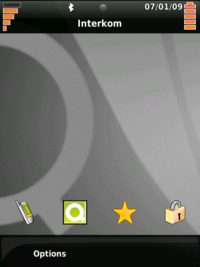Manuals/QtMoko/eu
From Openmoko
| Languages: |
English • العربية • Български • Česky • Dansk • Deutsch • Esperanto • Eesti • Español • فارسی • Suomi • Français • עברית • Magyar • Italiano • 한국어 • Nederlands • Norsk (bokmål) • Polski • Português • Română • Русский • Svenska • Slovenčina • Українська • 中文(中国大陆) • 中文(台灣) • Euskara • Català |
Contents |
Qt Moko
Qt Moko Debian-en oinarritutako Openmoko [Neo Freerunner]] mugikorrerako banaketa da. Telefonoaren erabilera eta erabiltzailearen interfazea Qt Extended Improved-en oinarritzen dira, hau gehienetan Qtopia izenaz ezagutzen da. QtMokoren wikia can honakoan aurkituko duzu.
Deskarga
Honako fitxategiak deskargatu zure mahaigaineko konputagailura radekp download gunetik:
Instalazioa
QtMoko-tik kernel irudia zure freerunnera flassheatzen baduzu, kernela eta fitxategi sistema instalatu behar dituzu (biak). Baina Qi instalatuta baldin badaukazu, orduan mikroSD txartelean instala zenezake QtMoko. Azken bide horrek sistema batekin baino gehiagorekin lan egiteko aukera emango dizu,GRUBak ordenagailuetan sistema eragile bat baino gehiago erabiltzeko aukera ematen duenaren antzera. SD txartela aldatzearekin banaketa ezberdin bat erabil baitaiteke.
Itzali freerunnerra eta sakatu AUX eta pizteko botoia biak batera. Freerrunnerrak honako U-Boot menua erakutsiko dizu:
*** BOOT MENU (NOR) ***
Boot Boot from Mirco SD (FAT/ext2) Set Console to USB Set Console to Serial Reboot Power Off
Egoera honetan 30 segundo besterik ez da egongo. Denbora tarte horretan dfu-util hasi beharko duzu, bestela beti bezala, betiko sistemarekin, hasiko baita freerunnerra. Kernelaren irudia flasheatu nahi baduzu (zure PCan root baimenekin egon beharko duzu) U-Boot menuak irauten dituen 30 segundo horietan honako agindua eragin beharko duzu:
# for the Neo FreeRunner: dfu-util -d 0x1d50:0x5119 -a kernel -R -D uImage-v13.bin
and finally the root fs with this one:
# for the Neo FreeRunner: dfu-util -d 0x1d50:0x5119 -a rootfs -R -D qtmoko-debian-v13.jffs2
First Boot
After finishing the installation without errors you have to start the freerunner and calibrate the touch screen. The you see the installed Qt Moko on your device.
Login
If you want to login to your freerunner set up network connection (see USB Networking) with USB cable and start:
desktop# ssh -X -l root 192.168.0.202
The root password is empty so set it for security reason especially when you open the ssh-daemon on the WLAN network interface. Define root password as usual on a linux box with
neo# passwd
If you have established the internet connection via USB cable then update the repository data:
neo# apt-get update
If you want to check if the internet connection is available on your freerunner ping the OpenMoko web server with:
neo# ping 88.198.93.221 neo# ping wiki.openmoko.org
If the first ping works and the second doesn't then check the DNS server settings (see USB Networking).
Setting Time and Date
Set the time and date on from your linux box with
ssh root@openmoko "date -us @`date -u +%s`"
If you want to set the time with a NTP Client install the following package, if you have a network connection available (see USB Networking)
# apt-get install ntpdate # ntpdate-debian
For further detail see Setting Date and Time.