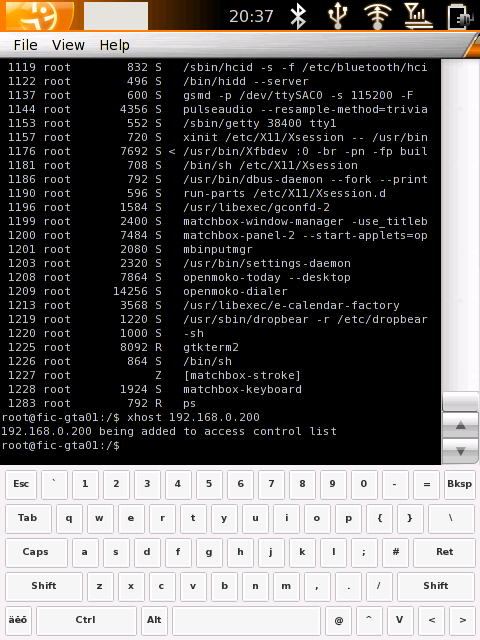Screen Shots
From Openmoko
(Difference between revisions)
m |
m (typo) |
||
| Line 10: | Line 10: | ||
'''xrandr -o 1''' turns screen to landscape mode (xrandr -o 0 to go back to ordinary portrait): | '''xrandr -o 1''' turns screen to landscape mode (xrandr -o 0 to go back to ordinary portrait): | ||
| − | *xrandr -o 0 - | + | *xrandr -o 0 - default |
*xrandr -o 1 - landscape - from right side | *xrandr -o 1 - landscape - from right side | ||
*xrandr -o 2 - upside down | *xrandr -o 2 - upside down | ||
Revision as of 20:46, 5 August 2007
Contents |
Screen Grab, Screen Snapshot
useful for filing bugs etc:
Note on Screen orientation:
xrandr -o 1 turns screen to landscape mode (xrandr -o 0 to go back to ordinary portrait):
- xrandr -o 0 - default
- xrandr -o 1 - landscape - from right side
- xrandr -o 2 - upside down
- xrandr -o 3 - landscape - from left side
Locally from the device
Discussion
From a Remote Connected Desktop
- On the device:
xhost 192.168.0.200
Where 192.168.0.200 is the IP of your desktop.
- On the desktop:
xwd -root -display 192.168.0.202:0 > dump.xwd
Where 192.168.0.202 is the device IP.
- The xwd file can be read by the Gimp: