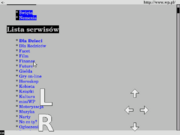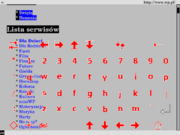Literki
From Openmoko
Literki is a full qwerty keyboard with configurable layout, always transparent, therefore applications don't need to redraw screens and popup is therefore very fast. With literki comes the touchpad. With it use can use the bottom of the touchscreen to move a cursor around. You can then use left and right click with it. There are also four scroll buttons, which are useful if your application has very small scroll bars. Opkg page
Contents |
Installation
opkg install http://extremic.com/~miki150/literki_0.0.2-r6_armv4t.ipk
Source code
http://git.senfdax.de/?p=literki
Instructions
To pop up the keyboard: slide your finger upwards from the bottom right corner. To hide the keyboard: slide your finger down on the keyboard.
By doing the same in the bottom left corner, you open the touchpad.
Please have a look at /etc/literki.conf. Things you can change there include colors, window sizes and vibration options.
Contributions
If you want to have literki always started at system boot and thus don't want to waste space for an icon on the desktop, you can place a script in /etc/X11/Xsession.d:
#!/bin/sh # /etc/X11/Xsession.d/82literki # use this for log messages # /usr/bin/literki >>/var/log/literki.log 2>&1 & # normal operation /usr/bin/literki >/dev/null 2>&1 &